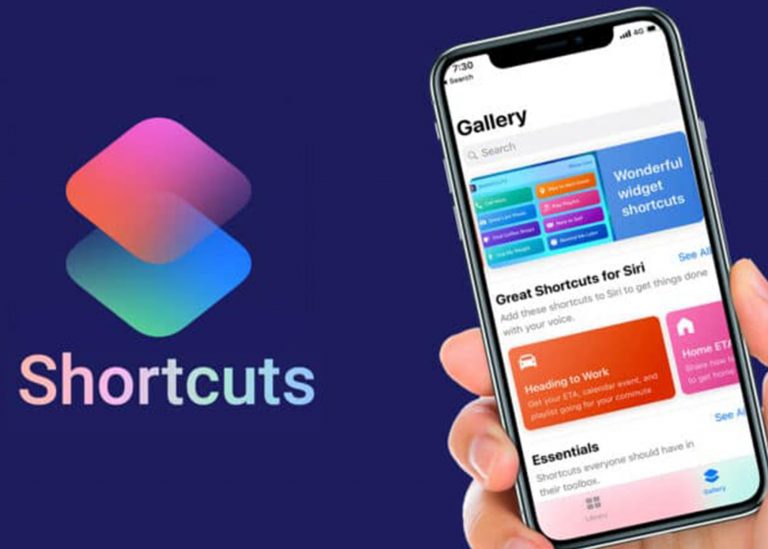
Are you aware of shortcuts as an iPhone user? Well, Shortcuts are a very useful feature that Apple devices have, it was introduced from iOS 12 and above. To be frank with you, not everyone knows how it works.
How To Restore Shortcuts On iPhone
How To Restore Shortcuts On iPhone? You just have to open the shortcuts app, click the “…” icon next to any shortcut, and click the “I” to open details. After that, select “Add to Home Screen.” Then, select “Add,” and the shortcut will appear on your home screen.

Adding a shortcut can be a bit daunting and can be very tempting to just ignore the feature. Through this page, you will get more information about Shortcut on iPhone.
How To Restore App Shortcuts On iPhone Home Screen
The shortcut has been introduced since iPhone 12, while iOS 13 made the shortcuts app the default app that comes preinstalled with all iOS devices. Through the shortcut app, you will be able to add commands for certain apps to your home screen for much quicker access.
With this feature you can make a speed dial shortcut if you have a person in your contacts, you call daily. This allows you to call the person through your home screen without opening your contacts or the phone app either.
Steps to Add a Shortcut to Your Home Screen:
- lunch the Shortcut app. If you can’t locate where the shortcut app is, go to the App library, swipe downward from the top of the screen, and a search bar should appear. Once you type shortcuts into this search bar, the app will appear.
- When the shortcuts app opens, tap the … icon next to any shortcut.
- Now tap the I to open Details. You can select an option that says Add to Home Screen.
- In the Details, you can also select Home Screen Name and Icon to change what icon it uses on your home Screen.
- After that, click Add and the shortcut will be added to your home screen, allowing you to place it wherever you wish.
That is all you to do to restore app shortcuts on the iPhone home screen.
How to Download Deleted Apps from App Store
If you mistakenly deleted an app, redownloading it is simple. All you have to do is open the App Store from your phone’s home screen. Once the store is open:
- Enter the Search button at the bottom of the screen.
- From here, type the name of the deleted app and then hit the download button, and your desired app should begin downloading.
You cannot delete iOS default apps such as Camera, Phone, or Message, it is impossible to delete these apps since they are built into your iOS. However, you can only delete the home screen icon for the app either than the app itself. To make this easy the app is still on your phone you need to locate it.
Steps to Restore These Apps:
- Lunch the App Library and swipe down from the top of the screen to make the search bar appear.
- From there, type the name of the app you are looking for, and it should show one in the result.
- To add it again to your home screen, hold down on the app and then drag it to your desired location.
You may be out of luck if the app has been removed from sale on the app store. However, it is currently impossible to redownload an app that has been removed from the app store, so hold onto these apps for as long as possible.
How to Organize iPhone App Library and Home Screen
The more apps you download the easier you will find yourself constantly lost find apps on your home screen. Thanks to Apple for making things easier to move and organize apps on your home screen. You just hold your finger down on them until they begin to wiggle.
When the app’s icon wiggles, you can drag the app wherever you want. To organize your home screen, you can place similar apps into folders.
Step to add iPhone App into Folder:
- Hold and drag an app onto another, and a folder will automatically be made.
- Then, you can choose to name the folder whatever category you Want
- To add more app to the folder, hold and drag it onto the folder, and it will enter it.
If you do not have an idea of how you may organize your phone’s home screen keep reading to know a couple of methods to organize your folders.
Organize With Frequency of Use
This one is relatively easy. If you make use of an app all the time, you can add it to the first page of your home screen. furthermore, if you don’t use an app that often, you can put it near the back. This can help out in accessing apps you frequently use easily.
Organize With Alphabetical Order
This one is also straight through the alphabet. If you arrange your apps in alphabetical order on your home screen, you will know exactly where to look when searching for one.
Moreover, in one of our earlier sections, we were going through how to find the Shortcuts app. well, if your home screen was alphabetized, all you would have to do is swap to the alphabet page.
Organize With Color
In this method, you put similarly colored app icons next to each other, essentially color-coding your home screen. This method may make it a little confusing to find specific apps, and you might click on certain apps by accident more often, but it will make your home screen look much more pleasant.
Frequent Ask Questions
Why Have Some of My Apps Disappeared iPhone?
You can restrict certain apps if you don’t want to make use of them on your device. well, If the recent update automatically overrides your iPhone settings and enabled restrictions, then these pre-loaded apps likely disappeared from your home screen due to this configuration.
What Do I Do When My iPhone icons Disappear?
The easiest thing to do is often a hard reboot, this is accomplished by pressing Volume Up, then Volume Down, and pressing and holding the Power button until you see the Apple logo show up on the screen. Sometimes this alone can fix the missing icon problem or the blank dock issue.
How Do I Restore Deleted App Data?
Visit the app store and search for the app whose data is deleted and then tap on install. Once the app is getting installed, it will ask you to restore the previous backup file, and you just have to click on yes and all the data of that app will be restored to your device.
How do I Restore From iCloud Backup?
You can restore your iPhone’s iCloud backup through the Settings app or a computer. To reset an iPhone, you have to erase all its data and settings in the Settings app. When setting up the iPhone again, choose “Restore from iCloud Backup” and follow the instructions to restore it.